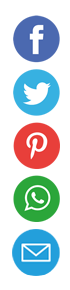Improving Internet Connection Quality and Avoiding Disconnections

A stable internet connection is essential for work, entertainment, communication, and smart home devices. Yet drop-offs, buffering, and lag can derail productivity and sour the user experience. This comprehensive guide uncovers the root causes of poor connectivity, details practical troubleshooting steps, and explores advanced strategies for a consistently reliable network. By the end of this article, you will have an actionable roadmap to elevate your internet performance, prevent common hiccups, and ensure seamless online sessions.
Understanding Internet Connection Basics
An internet connection comprises multiple components that work in concert: the service provider’s network, your home gateway (modem and router), internal wiring, client devices, and software protocols. Weakness in any link can manifest as reduced throughput, unstable latency, or sudden disconnects.
Modern broadband technologies fall into three main categories: fiber-optic, cable, and digital subscriber line (DSL). Fiber-optic delivers the fastest symmetrical speeds; cable offers high downstream rates but can suffer during peak usage; DSL uses copper telephone lines and often has lower throughput. Knowing your technology informs which optimizations will yield the greatest gains.
Latency, jitter, and packet loss are the core metrics to gauge connection health. Latency measures how quickly a data packet travels round-trip. Jitter tracks the variation in latency over time. Packet loss indicates the percentage of data packets that fail to arrive. Recruiting free tools like ping, traceroute, and speed tests helps you quantify these parameters before and after making changes.
Diagnosing Common Issues
Before buying new equipment or changing settings, identify the specific problem affecting your connection. Start by inspecting the physical layer: cables, connectors, and outlets. Even a partially crimped cable or loose coax connector can introduce significant signal degradation.
Next, isolate the network scope of the fault. If multiple devices are impacted, the issue likely resides in the router, modem, or provider’s infrastructure. If only one device is problematic, focus on its Wi-Fi adapter settings, drivers, or potential software conflicts.
Running a traceroute to a stable host reveals where packets linger or time out. A spike in latency at the second hop could indicate a local hardware issue, whereas delays further along the route often point to ISP congestion or backbone problems.
Keep a connection log. Note the exact times and circumstances of dropouts: Is it during video calls, large downloads, or peak evening hours? Correlating these events with external factors will guide you toward targeted remedies.
Hardware Optimization
Replacing or repositioning hardware often delivers the largest boost in reliability and speed. Here are key considerations:
- Router Placement: Position your router centrally, elevated, and away from metal surfaces or dense objects. This improves line-of-sight coverage and reduces RF interference.
- Antenna Adjustment: For routers with external antennas, angle them vertically for broad horizontal coverage and horizontally for better floor-to-floor connectivity.
- Upgrading to Dual-Band or Tri-Band: Modern routers offering both 2.4 GHz and 5 GHz bands can separate high-throughput activities on the less crowded 5 GHz channel, while legacy devices stay on 2.4 GHz.
- Quality of Service (QoS): Prioritize latency-sensitive applications—VoIP, video conferencing, or online gaming—so that bandwidth-intensive file transfers cannot choke them.
- Ethernet vs. Wi-Fi: Whenever possible, connect performance-critical devices via Ethernet. Wired links eliminate wireless dropouts and deliver consistent throughput.
Investing in a mesh-Wi-Fi system may also be prudent for larger homes. Mesh nodes distribute the wireless load and extend coverage, effectively reducing dead zones and ensuring uniform signal strength.
Software Remedies
Software optimization complements your hardware upgrades. A misconfigured network stack or outdated firmware can sabotage even the best hardware. Consider these steps:
- Upgrade Firmware Regularly Router and modem manufacturers release firmware updates to patch security vulnerabilities, improve stability, and optimize performance. Check monthly or enable automatic updates if available.
- Update Network Drivers On PCs or laptops, ensure your Wi-Fi and Ethernet adapter drivers are the latest versions provided by the manufacturer. Updated drivers often fix bugs and add compatibility for new protocols like 802.11ax.
- Scan for Malware and Rogue Applications Malicious software can hijack bandwidth or meddle with network settings. Run periodic antivirus or anti-malware scans, and review background processes for unusual network activity.
- Tweak TCP/IP Stack Settings Advanced users may adjust parameters like TCP window size or congestion control algorithms. Tools such as Microsoft’s “netsh” utility let you enable Compound TCP or increase the default Maximum Transmission Unit (MTU) for smoother data flows.
- Disable Unnecessary Services If your router offers peer-to-peer or media-sharing services that you do not use, disable them to free memory and CPU cycles for core routing tasks.
Network Configuration and Security
A well-configured network not only runs faster but also provides greater stability. Security measures further protect against outside interference.
- Change Default Credentials Weak or default passwords on your router expose you to unauthorized logins that can disrupt settings or open backdoors.
- Enable WPA3 or WPA2-PSK (AES) Use the latest encryption standard your devices support. WPA3 offers robust protection and helps prevent spectrum-jamming attacks.
- Segment Guest Networks Isolate guest devices on a separate SSID with limited bandwidth. This prevents visitors from inadvertently slowing down the main network.
- Implement MAC Filtering with Caution While it adds a layer of device control, MAC filtering can complicate legitimate device additions and is trivial to bypass for determined attackers. Use it judiciously.
- Set Up Dynamic DNS and Remote Monitoring Dynamic DNS keeps a constant hostname mapped to your changing IP, making remote troubleshooting and secure shell (SSH) access possible without interruptions caused by ISP IP changes.
Advanced Techniques
For power users or small businesses seeking rock-solid reliability, advanced strategies can make a huge difference.
- Link Aggregation Combining multiple WAN connections—DSL, cable, and even cellular—via a multi-WAN router provides failover redundancy and load balancing. If one link fails or degrades, traffic seamlessly switches to another.
- Software-Defined WAN (SD-WAN) SD-WAN appliances intelligently route traffic across multiple circuits based on real-time performance metrics, ensuring optimal paths and self-healing in case of outages.
- VPN Split Tunneling Routing only sensitive communications through a VPN while sending other traffic directly preserves bandwidth and reduces latency for non-critical applications.
- Packet Shaping and Deep Packet Inspection Enterprise-grade routers can inspect packet contents to prioritize critical services or throttle bandwidth hogs. This minimizes jitter and prevents congestion at peak times.
Troubleshooting Step-by-Step
A structured troubleshooting workflow saves time and prevents unnecessary costs. Follow these sequential steps:
- Verify Physical Connections Ensure cables are snug, connectors free of corrosion, and modules fully seated.
- Reboot Devices Power-cycle your modem and router to clear stale sessions and re-establish provider handshake.
- Baseline Speed Test Use wired connection to test download, upload, and latency. Note baseline results.
- Isolate Wireless Issues Move client devices closer to the router. Repeat speed tests and note improvements or lack thereof.
- Check for Interference Scan nearby channels using tools like Wi-Fi Analyzer. Switch to a less congested band.
- Review Logs Examine router syslogs for dropped client associations or repeated DHCP failures.
- Contact ISP Provide documented metrics and logs to your service provider. Verified data accelerates resolution.
- Escalate if Needed If the first-level support doesn’t resolve the issue, request a higher-tier technician or a line test for signal quality metrics.
Building a Robust Connection: Best Practices
Reliability isn’t a one-off achievement but an ongoing commitment. Adopt these best practices to maintain top performance:
- Schedule Nightly Reboots A daily reset of your router and modem prevents memory leaks and stale routing tables.
- Monitor Continuously Use open-source tools like Nagios, Zabbix, or PRTG to visualize latency, packet loss, and throughput trends.
- Document and Label Keep a network diagram and label cables, ports, and device credentials. Rapid identification saves critical minutes during outages.
- Upgrade Proactively Stay informed about emerging standards—Wi-Fi 6, DOCSIS 4.0, or 10G-Ethernet—and plan hardware refresh cycles every 3–5 years.
- Train Users Educate household or team members on bandwidth-friendly habits: stagger large downloads, avoid peer-to-peer uploads during video calls, and use Ethernet for gaming.
Investing time in diagnosing root causes, upgrading hardware, fine-tuning software, and implementing an organized maintenance routine pays dividends in a bullet-proof internet connection. By following the step-by-step framework and adopting best practices, you can dramatically reduce or eliminate frustrating dropouts, lag spikes, and bandwidth bottlenecks. With this guide as your playbook, you’ll be well equipped to deliver consistently high-speed, low-latency connectivity for every device, ensuring smooth streaming, lag-free gaming, and uninterrupted digital collaboration.