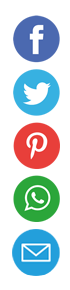How to Set Up Your Own VPN Server

Running your own VPN server gives you complete control over your network traffic. Instead of trusting a third-party service provider, you can guarantee that your data doesn’t pass through unfamiliar servers. Whether you want to securely access your home network while traveling or bypass geo-restrictions on streaming platforms, a self-hosted VPN offers both flexibility and privacy. In this guide, you will learn step by step how to set up, configure, and maintain your very own VPN server using popular software options like OpenVPN and WireGuard. Whether you plan to host at home or in the cloud, this guide covers both environments and will help you tailor your VPN to your needs.
Why Run Your Own VPN Server?
Many people choose to host their own VPN server for maximum privacy. Commercial VPN services may log your connection timestamps or throttle bandwidth. When you manage your own server, you can decide exactly what gets logged and who has access. Hosting a VPN at home or in the cloud also enables secure remote access to local resources, such as file shares, printers, or media servers.
Choosing Your Hosting Environment
Before installing VPN software, you need a server to run it on. You can repurpose a computer at home, deploy a virtual machine with a cloud provider, or use a small single-board computer like a Raspberry Pi. A home setup gives you full hardware control but may suffer from dynamic IP changes or limited uplink speeds. A cloud-hosted instance offers consistent performance and static IP addresses at a low monthly cost.
- Home server: no monthly fees; potential dynamic IP and ISP restrictions
- Cloud server: reliable uptime; fixed IP address and scalable resources
- Raspberry Pi: low power consumption; suitable for light personal use
- Dedicated hardware: complete control; higher initial investment
Selecting VPN Software
Two of the most popular open source choices are OpenVPN and WireGuard. OpenVPN has been a trusted standard for years and supports a wide variety of operating systems. WireGuard is newer, with a simpler code base, faster speeds, and easier key management. Your decision will depend on your performance needs, platform compatibility, and preference for configuration style.
Prerequisites and Initial Setup
You will need root or administrator access to the server you’ve chosen. A registered domain name is optional but makes connecting easier, especially if your server’s IP changes. You should update the operating system packages and install essential build tools. If you plan to use DNS, configure your domain’s A record to point to your server’s public IP address.
Installing and Configuring the VPN Software
Installation procedures differ between OpenVPN and WireGuard but follow a similar overall workflow. You will install the software package, generate keys or certificates, and create a server configuration file. After editing the server settings, you will enable IP forwarding in the kernel and adjust firewall rules. Finally, you will start the VPN service and enable it to launch at boot.
Manual Setup Guide: OpenVPN
On a Debian or Ubuntu server, begin by installing the EasyRSA package to manage certificates. Initialize a new certificate authority, then generate a server certificate and key pair. Create a Diffie-Hellman file and a shared TLS key for HMAC authentication. Write a server configuration file specifying the listening port, protocol (UDP is recommended), and encryption parameters.
- Install OpenVPN and EasyRSA packages
- Initialize the certificate authority and certificate directories
- Generate server and client certificates with unique common names
- Create Diffie-Hellman parameters and an HMAC key
- Configure
/etc/openvpn/server.confwith network settings and security options
Manual Setup Guide: WireGuard
WireGuard uses public and private key pairs instead of certificates. Install the WireGuard package and kernel module with your package manager. Generate a private key and derive its associated public key for both server and client. In the server’s configuration file, list allowed client public keys and set IP address allocations.
- Install WireGuard tools and kernel support
- Generate key pairs for server and each client
- Create
/etc/wireguard/wg0.confwith interface details and peer blocks - Enable and start the
wg-quick@wg0service on boot
Firewall and Network Configuration
To route traffic through the VPN, you must enable IP forwarding in the system settings. On Linux, edit /etc/sysctl.conf and set net.ipv4.ip_forward=1. Use iptables or nftables to allow inbound connections on your VPN port and masquerade outgoing packets. Make sure to open the UDP port used by your chosen VPN protocol in any external firewall.
- Enable IP forwarding in sysctl
- Add NAT masquerading rules to iptables
- Open UDP port 1194 for OpenVPN or UDP port 51820 for WireGuard
- Save and apply firewall rules across reboots
Client Configuration and Connection
After setting up the server, configure each client device with the appropriate software and keys. For OpenVPN, distribute a .ovpn profile containing the client certificate, key, CTA file, and server address. For WireGuard, share a small text file with the peer section for each client. Import the profile into your client application and verify connectivity by pinging an internal or external IP address.
- Import
.ovpnfile into OpenVPN client - Apply
wg0.confto WireGuard client tools - Test by visiting a site like ipleak.net to confirm your VPN IP
- Troubleshoot common errors such as DNS leaks or routing issues
Troubleshooting Common Issues
Even with a solid configuration, you may encounter connectivity or performance issues. Common problems include DNS leaks, routing conflicts, or firewall misconfigurations. Reviewing server logs and client output can help pinpoint errors quickly. In many cases, adjusting keepalive settings or switching ports resolves intermittent drops.
- Check OpenVPN log at
/var/log/openvpn.logfor error codes - Use
wg showandjournalctl -u wg-quick@wg0for WireGuard diagnostics - Verify DNS settings on client to prevent leaks
- Confirm correct IP forwarding and NAT rules on the server
Maintenance, Security, and Scaling
Keep your server packages and VPN software up to date to patch security vulnerabilities. Rotate encryption keys periodically and revoke any client keys that are no longer in use. Monitor server load and bandwidth usage with tools like vnStat or Grafana dashboards. If you require more throughput or multiple clients, consider load balancing across several VPN endpoints or using more powerful hardware.
Conclusion and Next Steps
By following these steps, you will have a fully functional VPN server under your control. You can now route sensitive traffic through your private network and access local resources securely from anywhere. As you grow more comfortable with VPN technologies, you may explore advanced features like split tunneling, multi-hop configurations, or integrating with cloud-based identity providers. Embrace the learning process and customize your setup to meet your unique privacy and performance requirements.