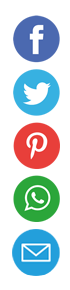How to Secure Your Wi-Fi Network

Securing your Wi-Fi network is more than an optional upgrade—it’s a critical shield protecting your data, devices, and digital life. Every unprotected connection is an open invitation for unauthorized access, data theft, or network misuse. This article walks you through a comprehensive, step-by-step guide to locking down your home or small office Wi-Fi network. By the end, you’ll understand best practices and actionable measures that bolster your security posture.
Why Securing Your Wi-Fi is Essential
Unsecured Wi-Fi networks expose you to a range of risks including identity theft, eavesdropping on communications, and bandwidth theft. Intruders on your network can intercept sensitive information like passwords, financial data, and personal messages. A compromised connection can also serve as a launchpad for attacks on other devices within your home or office.
Robots, automated scripts, and hobbyist hackers routinely scan for open or weakly protected Wi-Fi networks. Taking proactive steps to secure your network helps ensure you remain in control of who accesses your resources. Whether you run a smart home with IoT devices or simply use Wi-Fi for browsing, securing that connection forms the bedrock of digital privacy.
Changing Default Router Settings
Every router ships with factory default settings that are widely known and documented. Attackers exploit default administrator usernames and passwords to gain entry. Changing these credentials is your first essential step.
- Log in to your router’s administrative console by entering its IP address (commonly 192.168.1.1 or 192.168.0.1) into a web browser.
- Navigate to the administration section and replace the default username and password with a unique, complex combination.
- Avoid using personal information—opt instead for a random mix of letters, numbers, and special characters.
Beyond credentials, consider altering your Wi-Fi network’s Service Set Identifier (SSID). Renaming the SSID to something that doesn’t reveal the router’s make or model removes clues attackers might use to identify potential vulnerabilities.
Using Strong Encryption Protocols
Encryption scrambles data sent over your network so only authorized devices can decode it. Modern routers support several encryption standards, but not all are equally secure. WEP is outdated and should never be used. WPA2 marked a significant improvement, but WPA3 delivers stronger security features and better protection against brute-force attacks.
| Encryption Type | Introduced | Security Level | Notes |
|---|---|---|---|
| WEP | 1997 | Very Low | Vulnerable to known exploits |
| WPA | 2003 | Low | Superseded by WPA2 |
| WPA2 | 2004 | High | Robust, but phased out |
| WPA3 | 2018 | Very High | Best current choice |
To enable the highest level of encryption, log into your router’s wireless settings and select WPA3 or WPA2/WPA3 mixed mode if some older devices lack WPA3 support.
Creating a Strong Wi-Fi Password
A strong password is essential even when using top-of-the-line encryption. Weak or easily guessable passphrases render encryption worthless. Your Wi-Fi password should be at least 12 characters long and include uppercase letters, lowercase letters, numbers, and special symbols.
- Use a unique passphrase rather than a single word.
- Consider a memorable sentence with added complexity (e.g., “Coffee4Breakfast@7AM!”).
- Change the passphrase periodically—every six months is a good rule of thumb.
Avoid reusing passwords across different networks or services. If one password is compromised in a data breach, attackers will often try it against your Wi-Fi network instantly.
Enabling Network Firewalls
Firewalls monitor incoming and outgoing traffic, blocking unauthorized connections while permitting legitimate communications. Many modern routers include built-in firewall functionality that can be toggled on or off.
- Locate the firewall settings in your router’s administration panel.
- Enable intrusion detection and prevention features if available.
- Configure port forwarding rules consciously—only open ports you absolutely need for specific services.
For an additional layer of defense, consider running a software firewall on each computer or device connected to your network. This dual-layer approach helps prevent lateral movement if an intruder gains access to one device.
Segmenting Guest Networks
Providing visitors with Wi-Fi access doesn’t mean they need the same privileges as your personal devices. Most routers let you create a separate guest network that isolates guest traffic from your main network.
- Name the guest network clearly (e.g., “HomeGuest”).
- Assign its own strong password and encryption settings.
- Limit guest access to the internet only—disable access to local network resources.
Rate limiting and bandwidth caps on the guest network can prevent heavy usage by visitors from impacting your primary connection’s performance.
Keeping Firmware and Software Updated
Firmware updates patch security vulnerabilities and add new protections. Neglecting updates can leave your router exposed even if all other settings are locked down properly.
- Check for firmware updates at least quarterly.
- Enable automatic firmware updates when available.
- Review change logs to understand what vulnerabilities or features the update addresses.
Similarly, keep connected devices—computers, smartphones, smart TVs—running the latest operating system versions and security patches. Attackers often exploit outdated software to gain a foothold.
Implementing MAC Address Filtering and Access Control
MAC address filtering allows only recognized devices to connect. Each network adapter has a unique MAC address, which you can whitelist in your router settings.
- Collect the MAC addresses of all trusted devices.
- Enter them into the router’s access control list.
- Set the router to permit only those addresses to join.
Be aware that MAC addresses can be spoofed by determined attackers. Thus, use MAC filtering as an extra barrier, not your sole defense mechanism.
Using a VPN for Extra Security
A Virtual Private Network (VPN) encrypts all traffic between your device and a remote server, shielding your data even if your Wi-Fi network is compromised. While VPNs are common for remote work and privacy-minded individuals, they also benefit home networks.
- Choose a reputable VPN provider with a strict no-logs policy.
- Install VPN software on devices that often handle sensitive information.
- Configure your router to route all network traffic through the VPN if the hardware supports it.
A VPN doesn’t replace strong Wi-Fi security but adds a valuable layer of encryption and anonymity.
Monitoring Network Activity
Regularly reviewing who and what is on your network helps you spot anomalies early. Many routers offer a connected devices list, but specialty tools can provide deeper insights.
- Use network scanning apps like Fing to identify unfamiliar devices.
- Enable router logs to track connection attempts and denied access.
- Consider open-source network monitoring software such as Wireshark or ntopng for real-time analysis.
Set up email or SMS alerts for events like multiple failed login attempts or new device connections. Early warnings allow you to respond swiftly to potential intrusions.
Physical Security and Router Placement
Security isn’t just digital. A router within reach of unauthorized individuals can be reset, reconfigured, or physically tampered with.
- Install your router in a locked cabinet or a central location away from windows.
- Disable unnecessary physical buttons like WPS or reset on the unit.
- Keep a spare power cable in a secure location to prevent forced downtime.
By controlling physical access, you cut off a whole category of hardware-based attacks.
Educating Household and Visitors
Even with every technical safeguard in place, human error remains a top security threat. Educate everyone using your Wi-Fi network on best practices.
- Never share the Wi-Fi password via public channels or social media.
- Encourage regular device password changes.
- Warn against clicking unknown links or installing unverified software.
A security-conscious household or office environment amplifies technical measures and fosters a culture of vigilance.
Conclusion
Securing your Wi-Fi network involves a multi-layered approach: changing defaults, enabling strong encryption, using complex passwords, and maintaining vigilant monitoring. By combining robust router settings, regular updates, segmented access, and user education, you transform your network from a vulnerable gateway into a fortified digital fortress. Start implementing these steps today to ensure your personal and professional data remains private and protected from ever-evolving threats.