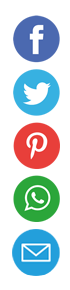How to Make Google Chrome the Default Browser on Any Device

Choosing a default browser streamlines your online experience by ensuring every link opens in your preferred environment. Google Chrome combines speed, security, and a vast ecosystem of extensions to enhance productivity. When set as the default, Chrome launches automatically whenever you click a web link, reducing manual steps and avoiding surprises. In this guide, we’ll walk through the process of making Chrome your go-to browser on Windows, macOS, Linux, Android, and iOS. By following these steps, you’ll unlock seamless navigation across devices.
Why Setting a Default Browser Matters
When you click a link in an email, document, or chat, the operating system defers to your default browser to display that webpage. Having a single, consistent browser ensures your bookmarks, history, passwords, and extensions are always available. It also prevents less secure or underperforming browsers from interrupting your workflow. Chrome’s integration with Google services makes it especially convenient if you rely on Gmail, Google Drive, or other products. Establishing Chrome as your default lays the foundation for a unified digital routine.
Setting Chrome as the Default on Windows 10 and 11
Follow these steps to configure Chrome as the default browser on modern Windows systems:
- Open the Settings app by pressing Windows + I.
- Click Apps, then select Default apps in the sidebar.
- Scroll to the Web browser section and click the current browser icon.
- Choose Google Chrome from the list that appears.
- Close Settings; links will now open in Chrome automatically.
After completing these steps, any hyperlink you select in Windows will launch in Chrome, complete with your synced data and extensions.
Setting Chrome as the Default on macOS
On macOS, default browser settings live in System Preferences (macOS Monterey and earlier) or System Settings (macOS Ventura and later):
- For macOS Monterey and earlier:
- Open System Preferences from the Apple menu.
- Click General.
- Find the Default web browser dropdown.
- Select Google Chrome.
- For macOS Ventura and later:
- Open System Settings from the Apple menu.
- Scroll to Desktop & Dock.
- Under Default web browser, choose Google Chrome.
Once selected, any link clicked within apps like Mail, Notes, or third-party clients will route to Chrome.
Setting Chrome as the Default on Linux
Different Linux desktop environments handle default applications in unique ways. The steps below cover GNOME and KDE Plasma, two of the most common interfaces.
| Desktop Environment | Steps |
|---|---|
| GNOME | 1. Open Settings → Default Applications 2. Set Web to Google Chrome |
| KDE Plasma | 1. Open System Settings → Applications → Defaults 2. Select Web Browser and pick Google Chrome |
If you use a different desktop environment, look for a “Default Applications” section in your system settings and select Chrome for web links. Many distributions also support xdg-settings commands in the terminal:
bash
xdg-settings set default-web-browser google-chrome.desktop
This one-liner instantly switches your default without opening any graphical tools.
Making Chrome the Default on Android
Android devices let you choose which browser handles links directly from the Settings app:
- Open Settings and tap Apps or Apps & notifications.
- Tap Default apps (you may need to expand “Advanced”).
- Select Browser app.
- Tap Chrome to confirm.
Now, whenever you tap a link in another app—like WhatsApp or Gmail—Android will launch Chrome to load the webpage.
Making Chrome the Default on iOS
Since iOS 14, Apple allows alternative default browsers. To set Chrome as the default on an iPhone or iPad:
- Open the Settings app.
- Scroll down and tap Chrome.
- Tap Default Browser App.
- Choose Chrome from the list.
After this change, tapping links from Mail, Messages, or Notes will open in Chrome rather than Safari.
Troubleshooting Common Issues
If Chrome doesn’t stick as your default, try these fixes:
- Verify Chrome is up to date. Outdated versions may not appear in default app lists.
- Restart your device after changing settings to ensure the OS applies the updates.
- On Windows, run Chrome as an administrator and repeat the default app selection.
- Disable conflicting browser extensions or apps that might override link handling.
- On corporate or school computers, check group policy restrictions that lock default browser settings.
Following these tips usually resolves the majority of stubborn cases preventing Chrome from becoming the default.
Managing Chrome Defaults in an Organization
In enterprise environments, administrators can enforce Chrome as the default via policy:
- Windows Group Policy: Import Chrome’s ADMX templates and enable the “Set a default associations configuration file” policy pointing to an XML file that maps
.htmand.htmlto Chrome. - macOS Managed Preferences: Use configuration profiles (MCX) with a
com.apple.LaunchServicespayload to set Chrome as the LSHandlers for web content. - Mobile Device Management (MDM): On Android Enterprise or Apple MDM, push device-level restrictions to designate Chrome as the default browser app.
Implementing these strategies across thousands of endpoints ensures consistency and reduces user support tickets related to browser defaults.
Tips for Keeping Chrome Streamlined
Once Chrome is your default, enhance your browsing with these recommendations:
- Pin frequently used tabs or enable Tab Groups to organize workflows.
- Install productivity extensions like Grammarly, Adblock, or password managers.
- Regularly clear cache and cookies via Settings → Privacy to maintain speed.
- Sync Chrome across devices by signing into your Google Account.
- Explore Chrome Flags for experimental features, but use them cautiously.
Personalizing Chrome transforms it from a simple browser into a robust productivity hub.
Conclusion
Setting Google Chrome as your default browser unifies your online interactions under a fast, secure, and extensible platform. Whether you’re on Windows, macOS, Linux, Android, or iOS, Chrome offers straightforward configuration paths to take control of every link you click. By following the steps in this guide, troubleshooting any hiccups, and optimizing Chrome’s features, you’ll enjoy a seamless browsing experience. Embrace Chrome’s capabilities, and let it power your digital journey every day.