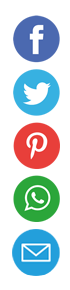How to Create an Email Signature

Creating an email signature involves gathering your contact details, choosing a design, formatting it consistently, testing it across devices, and implementing it in your email client. Follow these seven core steps to craft a professional signature.
Why an Email Signature Matters
An email signature acts as your digital business card and reinforces your brand with every message you send. It establishes credibility, offers recipients clear ways to reach you, and makes a lasting impression long after the email is read. In professional settings, a well-designed signature can drive clicks to your website or social media profiles. Even in casual contexts, it shows attention to detail and respect for the recipient’s time. Investing a few minutes in your signature pays dividends in perception and accessibility.
Essential Components of an Effective Signature
Every email signature should include the following elements to ensure clarity and professionalism:
- Your full name and job title
- Company name and logo or an avatar image
- Primary contact method (phone number or email link)
- Website or portfolio link
- Social media icons linked to active profiles
Optionally, you can add a brief tagline or call to action beneath your core details. Keep the overall layout uncluttered and limit it to five lines of text. This helps recipients scan and use your signature without distraction.
Step-by-Step Guide to Creating Your Signature
- Plan Your Content Decide which details are nonnegotiable. Aim for name, role, company, and one contact channel. If you represent a small business or freelance brand, include a tagline that describes your unique value.
- Choose a Design Style Select a clean font such as Arial, Helvetica, or Roboto, sized between 10pt and 12pt. Use your brand’s primary color for your name or logo. Limit decorative elements to small icons or separators.
- Use an Email Signature Generator or HTML Generators like WiseStamp, HubSpot, or Si.gnatu.re offer drag-and-drop interfaces and responsive templates. If you prefer full control, write the signature in simple HTML and inline CSS to ensure consistent rendering.
- Insert Your Logo or Headshot Optimize images for web (72 dpi) and resize them to no more than 100px in height. Host images on a reliable server or embed them directly in your email client if supported. Always add alt text to describe the image for screen-reader accessibility.
- Format Links and Icons Convert social icons into clickable links by wrapping each icon in an anchor tag with
target="_blank". For phone numbers, use atel:link so mobile users can tap to call instantly. Test each link to avoid broken redirects. - Test Across Devices and Clients Send test emails to your own accounts on Gmail, Outlook, Apple Mail, and a mobile device. Check for alignment issues, broken images, or text wrapping problems. Adjust HTML or generator settings until the signature appears uniform everywhere.
- Implement in Your Email Client Paste the final signature into your client’s settings. In Gmail, go to Settings > General > Signature. In Outlook, navigate to File > Options > Mail > Signatures. Ensure the signature is assigned to new emails, replies, and forwards as needed.
Best Practices for Maximum Impact
- Keep your signature under 5 lines of text to maintain legibility.
- Use web-safe fonts and inline CSS rather than external style sheets.
- Maintain a 2:1 contrast ratio between text and background for accessibility.
- Avoid large images or logos that can trigger spam filters or load slowly.
- Update your signature quarterly to reflect new roles, certifications, or campaigns.
Common Mistakes to Avoid
- Overloading your signature with social icons, banners, or GIFs.
- Using inconsistent fonts, sizes, or colors that clash with your email body.
- Linking to inactive social profiles or outdated web pages.
- Embedding large attachments instead of hosting media online.
- Forgetting to test mobile rendering, leading to distorted layouts on smartphones.
Advanced Customizations
If you want to take your signature further, consider these options:
- Dynamic banners that highlight upcoming events or promotions.
- Legal disclaimers tailored to industry requirements (e.g., confidentiality notices).
- Interactive elements such as “Book a Meeting” buttons integrated with scheduling tools.
- Localization: create variations in multiple languages if you communicate with international audiences.
- Analytics tracking: use UTM parameters in links to measure click-through rates.
Tools and Resources
Below is a selection of popular signature creation resources:
- WiseStamp: drag-and-drop templates; free and premium plans
- HubSpot Email Signature Generator: simple form-based setup; no account needed
- Si.gnatu.re: responsive HTML outputs; custom branding options
- MySignature: supports major email clients; offers CRM integration
- DIY HTML Template: for full control; copy-paste ready code snippets
Conclusion
Crafting a standout email signature is both an art and a science. By gathering your essential details, choosing a clean design, and testing across clients, you ensure every message you send carries professional weight. A polished signature not only streamlines communication but also strengthens your personal or corporate brand. Make it a routine part of your email setup process, and revisit it periodically to keep it fresh and relevant.