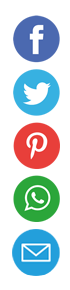How to Block Websites in Your Browser: A Complete Guide

Ever felt the lure of social media when you should be working? Or discovered your kids sneaking onto inappropriate sites? Blocking websites in your browser is a powerful way to reclaim focus, enforce boundaries, and protect digital well-being. In this guide, you’ll learn everything from built-in browser settings to system-wide methods and network-level solutions. Ready to lock down distractions? Let’s dive in.
1. Why Block Sites at All?
Blocking websites isn’t about censorship—it’s about intentionality. • Boost productivity: Eliminate temptations like news feeds and streaming services when deadlines loom. • Enhance security: Prevent access to malicious or phishing sites. • Enforce parental controls: Shield children from adult or violent content. • Encourage digital detox: Carve out screen-free time by restricting addictive apps in their web form.
Understanding your “why” helps you choose the best blocking strategy and stick to it.
2. Use Your Browser’s Built-In Tools
Many modern browsers let you block or limit sites without extra software.
Google Chrome
- Open Settings → Privacy and security → Site Settings.
- Click Additional content settings → Javascript or Pop-ups and redirects.
- Under Blocked, add the URL you want to shut down.
Chrome doesn’t offer a native blacklist for all content types, but you can restrict JavaScript or redirect behavior to cripple most sites.
Mozilla Firefox
- Type
about:configin the address bar and press Enter. - Search for
permissions.default.imageto block images (set to 2). - Use
extensions.blocklist.enabledto prevent known bad extensions.
Firefox’s advanced config tweaks can partially disable site functionality, though it’s more technical than simple blacklists.
Microsoft Edge
- Go to Settings → Cookies and site permissions.
- Scroll to All permissions → JavaScript (or Pop-ups and redirects).
- Toggle Blocked and add your URL.
Edge mirrors Chrome’s approach, since both run on Chromium.
Safari (macOS)
- Open Preferences → Websites.
- Select Content Blockers in the sidebar.
- Enable or disable individual sites, or use Screen Time (see below) for full blocks.
Safari relies heavily on Apple’s system controls rather than built-in blacklists.
3. Leverage Browser Extensions
Extensions give you granular, password-protected blocking, time limits, and scheduling.
- StayFocusd (Chrome): Set daily time allowances and hardcore mode to lock you out when time’s up.
- BlockSite (Chrome, Firefox, Edge): Create blacklists, allowlists, and work schedules. Syncs across devices if you sign in.
- LeechBlock NG (Firefox): Designate site sets, daily quotas, and redirect rules.
- WasteNoTime (Safari): Timer-based blocking and instant lockdown.
Installation is as simple as searching your browser’s extension store, clicking “Add,” then configuring your blacklist and time rules.
4. System-Wide Blocking via Hosts File
Modifying the hosts file on Windows, macOS, or Linux turns away requests before they hit your browser.
Windows 10 & 11
- Open Notepad as Administrator.
- Navigate to
C:\Windows\System32\drivers\etc\hosts. - At the bottom, add lines like:
127.0.0.1 facebook.com
127.0.0.1 www.facebook.com
- Save and restart your browser.
macOS & Linux
- In Terminal, run
sudo nano /etc/hosts. - Append the same
127.0.0.1 site.comentries. - Save (
Ctrl+O, Enter) and exit (Ctrl+X). - Flush DNS:
- macOS:
sudo dscacheutil -flushcache - Linux:
sudo systemctl restart nscd
This method blocks sites across all browsers—no extensions needed.
5. Router-Level and DNS Blocking
For household-wide control, block sites at the source.
Router Settings
- Log into your router admin (usually
192.168.1.1or192.168.0.1). - Look for Parental Controls, Access Restrictions, or Firewall.
- Add the domain names you want to block. Apply to specific devices by MAC address or IP.
Custom DNS Services
Services like OpenDNS or Cloudflare for Families let you filter sites before they resolve.
- Change your DNS on your router or individual device to OpenDNS IPs (208.67.222.222, 208.67.220.220).
- Create a free dashboard account, choose categories to block (porn, gambling, social media), and assign it to your network.
These solutions protect every device connected to your network, including smartphones and tablets.
6. Mobile Browser Blocking
Even on iOS or Android, you can maintain your blacklist.
- iOS:
- Use Screen Time → Content & Privacy Restrictions → Web Content → Limit Adult Websites or Allowed Websites Only.
- Add custom URLs under Never Allow.
- Android:
- Firefox for Android supports extensions—install BlockSite directly in the mobile browser.
- For Chrome, use a third-party app like BlockSite (requires Accessibility permission).
This ensures your phone doesn’t undermine your focus or parental rules.
7. Scheduling and Whitelisting
Blocking everything all the time can feel draconian. Instead:
- Whitelist work sites: Permit only the URLs you need during work hours.
- Time-based rules: Allow social media after 5 PM or weekend browsing only.
- Emergency bypass: Use a password-protected unblock option for critical research.
Extensions like BlockSite and StayFocusd excel at these flexible rules.
8. Overcoming Common Pitfalls
• Incognito Mode: Many extensions must be explicitly enabled for private browsing.
• Cache & DNS: After host file edits, clear your browser cache and flush DNS to see changes.
• Multiple devices: Sync extension settings or repeat host file changes on each machine.
• Account hacks: If kids know your password, set a separate admin account without editing rights.
Anticipate workarounds and close loopholes for a watertight block.
9. Advanced Solutions and Enterprise-Grade Controls
For teams or power users:
- Pi-hole: A Raspberry Pi-based DNS sinkhole that filters ads, trackers, and entire domain categories network-wide.
- Corporate MDM: Enforce enterprise policies on managed devices, pushing down blacklists and time limits.
- API-driven blocking: Use a custom script that queries a blocklist API each time a page loads, perfect for developers.
These systems require more setup but deliver bullet-proof control.
10. Monitoring and Maintenance
Blocking rules work best when you review them regularly:
- Check your browser or DNS logs for attempted visits.
- Update your host file or router list with new distraction domains.
- Audit your whitelist to ensure critical tools aren’t accidentally locked out.
A monthly tweak session keeps your digital boundaries sharp.
Blocking websites in your browser is both an art and a science. From quick extension installs to deep system-level tweaks, you now have a toolbox of methods to suit any need or tech skill level. Next steps? Experiment with time-based blocking, explore DNS-level filters, or deploy Pi-hole for network-wide enforcement. Whatever path you choose, these strategies will empower you to spend less time drifting and more time doing your best work.