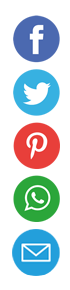Backing Up the Right Way: A Comprehensive Guide

Whether you’re a freelancer juggling client files, a family preserving photo memories or an enterprise safeguarding critical databases, backups can save you from data nightmares. “I’ll handle it later” rarely works when physical drives fail, ransomware strikes or accidents happen. This guide walks through the principles, strategies and tools you need to back up your data correctly—so you can sleep easy knowing your digital life is protected.
1. Understand Why Backups Matter
Data loss isn’t some far-off horror story. Hard drives crash, SSDs wear out, USB sticks get lost and software updates can introduce bugs that corrupt files. Ransomware can lock you out of everything in minutes, and natural disasters can destroy an entire office in one go. Without proper backups, recovering from any of these scenarios often means expensive data-recovery services—if recovery is even possible. Proactive backups turn catastrophes into mere inconveniences.
2. Embrace the 3-2-1 Rule
The foundation of every solid backup plan is the 3-2-1 rule:
- Three copies of your data: the original plus two backups.
- Two different media types: for example, an external hard drive and cloud storage.
- One off-site copy: this could be a cloud provider or a physically separate location. By diversifying where and how you store your data, you minimize the risk that a single failure, theft or disaster wipes out all copies.
3. Local vs. Off-Site vs. Cloud
Local Backups
Pros:
- Fast recovery since data is on-premises.
- No ongoing subscription costs. Cons:
- Vulnerable to fire, flood, theft or local hardware failure.
Off-Site Backups
Pros:
- Protection against local disasters.
- Can be as simple as storing a drive at a friend’s house. Cons:
- Manual rotation can be a hassle.
- Risk of drive damage in transit.
Cloud Backups
Pros:
- Automated, continuous backups.
- Accessible from anywhere.
- Often include versioning and encryption by default. Cons:
- Recurring costs.
- Dependence on internet speed for large restores.
- Potential compliance/privacy concerns depending on provider.
Most organizations and power users rely on a hybrid: local for rapid restores, cloud for off-site resilience.
4. Automate Everything
The biggest weak link in backup strategies is human nature: forgetting, procrastination, or misclicks. Automation eliminates errors and ensures consistency. Solutions range from built-in OS tools to dedicated services:
- Windows File History and Mac Time Machine for basic local snapshot backups.
- rsync (Linux/macOS) or Robocopy (Windows) for scriptable backups to a second drive.
- Third-party tools like Backblaze, Carbonite or Acronis for continuous cloud backups.
- Enterprise software like Veeam, Commvault or IBM Spectrum Protect for complex infrastructures.
Set your backups to run daily (at a minimum) and verify that each job completes successfully. Use email or Slack notifications to catch failures immediately.
5. Versioning and Retention Policies
Data changes over time. Overwriting a backup set means losing historical versions you might later need. A good backup plan incorporates versioning:
- Short-term versions: hourly or daily backups for the past week.
- Mid-term versions: weekly or bi-weekly backups for the past month.
- Long-term archives: monthly or quarterly snapshots kept for a year or more.
Define retention based on your use case: freelancers might need only three months of versions, while legal or financial firms could be required to keep data for seven years.
6. Encrypt Your Backups
If your backups contain sensitive personal or business data, encryption is non-negotiable. Protect against physical theft of drives and cloud provider breaches:
- At-rest encryption: tools like VeraCrypt for local disks, or ensure your cloud provider uses AES-256 encryption.
- In-transit encryption: use TLS/SSL for data uploads.
- Store encryption keys separately (not on the same drive) and have a secure key-recovery process.
Without proper encryption, a compromised backup is as bad as no backup at all.
7. Test Your Restores Regularly
A backup that can’t be restored is worthless. Schedule quarterly—or even monthly—tests where you:
- Select random files, folders or databases.
- Restore them to a separate directory or environment.
- Verify file integrity and application compatibility.
For enterprises, run full disaster-recovery drills: simulate losing primary systems and rebuild from backups in a test environment. These exercises uncover missing data, misconfigurations or outdated scripts before a real crisis hits.
8. Special Considerations for Applications and Databases
Backing up documents and photos is straightforward; backing up live databases requires care:
- Quiesce or snapshot databases** so you capture consistent states.
- Use vendor tools: mysqldump or Percona XtraBackup for MySQL, pg_dump for PostgreSQL, SQL Server’s VSS Writer snapshots, or Oracle’s RMAN.
- For virtual machines, leverage VM snapshots from VMware, Hyper-V or KVM—paired with application-aware backup agents to ensure data consistency.
Integrate backup jobs into your monitoring dashboard so you can spot failures and address them proactively.
9. Organize and Document Your Backup Plan
A good backup strategy is more than software—it’s a living document:
- List what data is backed up, where it resides and how often it’s copied.
- Document recovery procedures step by step: from locating backups to restoring them and verifying integrity.
- Assign responsibility: who monitors jobs, who replaces failed hardware and who handles off-site rotation.
- Review and update annually or whenever systems change.
Well-maintained documentation means any team member can execute the backup and recovery plan, reducing single-point-of-failure risks.
10. Choosing the Right Tools and Services
With so many backup solutions available, pick what aligns with your size, budget and complexity:
- Hobbyists and solopreneurs may do fine with Time Machine, File History and a Backblaze personal plan.
- Small businesses might upgrade to a managed NAS (Synology, QNAP) plus cloud sync, or enlist a hybrid backup service.
- Enterprises require end-to-end platforms supporting multi-site replication, deduplication, encryption and rapid recovery SLAs.
Before committing, trial any service on a non-critical data set. Compare ease of setup, restore speeds, storage costs and customer support responsiveness.
Backing up the right way isn’t a one-time project—it’s an ongoing discipline. Embrace the 3-2-1 rule, automate relentlessly, encrypt for security, test restores regularly and keep your documentation up to date. With these practices in place, hardware failures, malware outbreaks and human errors become mere bumps in the road rather than existential threats to your data.