How to Use an Ad Blocker: A Step-by-Step Guide
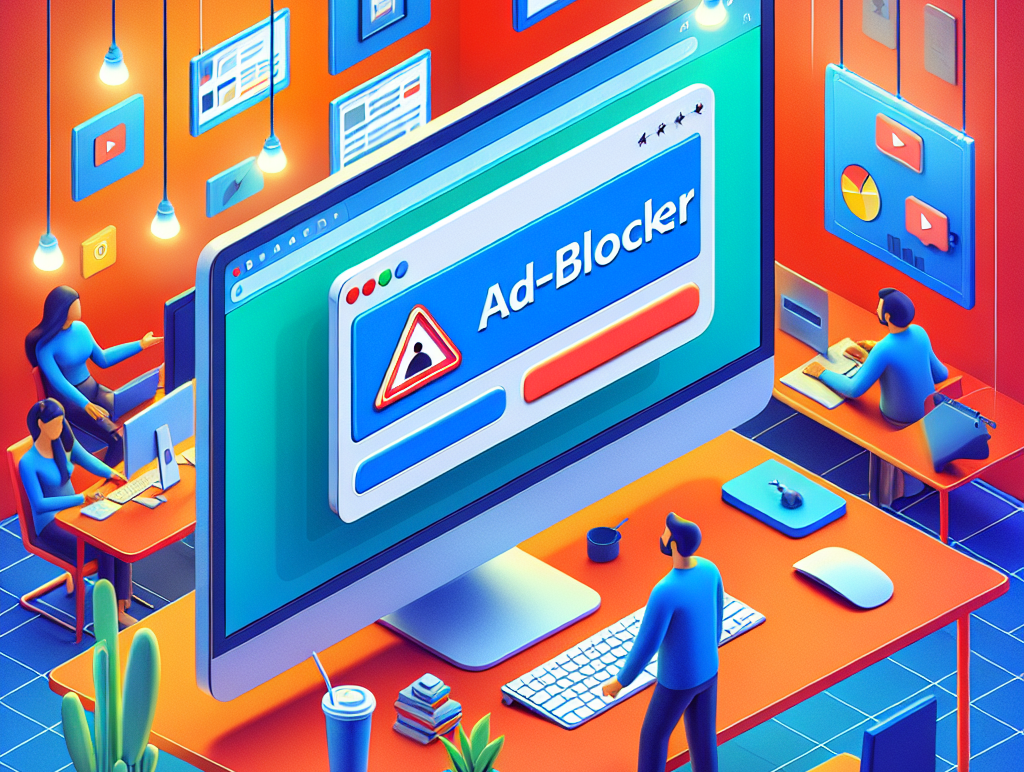
Ads can clutter your screen, slow down your browsing, and even threaten your privacy. An ad blocker gives you back control—let’s dive into how to pick, install, and master one so you surf faster, cleaner, and safer.
1. Why Bother with an Ad Blocker?
- Speed & Performance: Ads often load heavy scripts, videos, and trackers. Block them and pages render faster.
- Privacy & Security: Many ads come bundled with cookies and tracking scripts. An ad blocker can shield you from unwanted data harvesting and malicious malvertising.
- Reduced Clutter: No more pop-ups, auto-play videos, or in-page banner ads. A cleaner layout keeps you focused on content.
2. Picking the Right Ad Blocker
There are dozens out there, but these stand out:
- uBlock Origin: Lightweight, open-source, rock-solid performance. Perfect if you want straight-up ad blocking with minimal fuss.
- AdBlock Plus: User-friendly defaults and custom filter support, though it allows “acceptable ads” by default (you can turn this off).
- AdGuard: Cross-platform suite (desktop, mobile, standalone app) with advanced privacy features and DNS-level blocking.
- Ghostery: Focuses on tracker blocking and privacy insights, plus ad filtering.
- Privacy Badger: Learns which domains are tracking you and auto-blocks them—less about ads, more about trackers.
Key Criteria
- Open-Source vs. Closed: Open-source tools (like uBlock Origin) let the community audit their code.
- Filter Lists: Make sure it supports popular lists (EasyList, EasyPrivacy).
- Resource Usage: Lightweight extensions minimize memory/CPU footprint.
- Platform Support: Desktop browsers, mobile browsers, or system-wide apps.
3. Installation Steps
On Desktop Browsers
- Open your browser’s extension/add-on store.
- Search for your chosen blocker (e.g., “uBlock Origin”).
- Click Add to [Browser] or Install, then confirm.
- Look for the blocker’s icon near your address bar—clicking it should open its dashboard.
On Mobile Browsers
- iOS: Safari supports content blockers. Go to Settings → Safari → Extensions, enable your blocker, then configure it.
- Android: Use browsers that accept extensions (Kiwi Browser or Firefox for Android) or install a standalone app like AdGuard from Google Play.
4. Configuring Your Ad Blocker
- Open the Dashboard: Click the extension icon.
- Filter Lists: Enable EasyList for ads, EasyPrivacy for trackers, plus any regional lists you need.
- Element Picker: Manually click any on-page element (e.g., a stubborn banner) to block it.
- Whitelist: Support creators by disabling blocking on sites you trust or want to help fund.
Pro tip: Dive into Advanced Settings to tweak cosmetic filters, host-file rules, or even script blocking if you need ultimate control.
5. Advanced Tricks & Integrations
- Combine with Script Blockers: Tools like NoScript or ScriptSafe freeze all JavaScript by default—great for power users.
- DNS-level Blocking: AdGuard’s DNS service filters ads before they even reach your device.
- Custom Hosts File: On desktop, redirect known ad servers to
0.0.0.0for system-wide blocking. - VPN + Ad Blocking: Some VPNs bundle ad/tracker blocking for cross-device coverage.
6. Troubleshooting Common Issues
- Site Breakage: If a page won’t load correctly, disable the blocker on that domain or pause it temporarily.
- Anti-Adblock Walls: Some sites refuse access until you disable ad blocking. You can either whitelist them or use specialized scripts (search “anti-adblock killer”).
- Unexpected Ads: Make sure your filter lists are up to date and that you haven’t accidentally disabled a core list.
7. Ethical & Practical Considerations
Ads fund a lot of free content. If a site you love implores you to #DisableYourAdBlocker, consider whitelisting it or subscribing directly. You get a cleaner experience, they keep the lights on—and everyone wins.
Beyond Ad Blocking: Next Steps You’ll Love
- Tracker Detectors like Privacy Badger that learn and adapt.
- VPNs with Ad & Malware Filtering—total network protection.
- Privacy-Focused Browsers (Brave, Firefox Focus) built around ad/tracker blocking.
- Custom Filter Creation: Write your own rules to block anything—from cookie banners to specific social-media embeds.
- Analytics: Monitor how much bandwidth, CPU, and data you save thanks to ad blocking.
Ready to level up your browsing? Pick an ad blocker, install it in minutes, and reclaim your web experience—faster, cleaner, safer. If you’re curious about diving deeper into privacy tools or customizing your setup, let’s keep exploring together!





